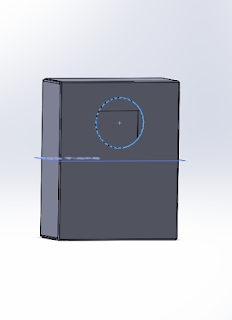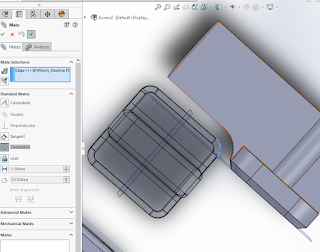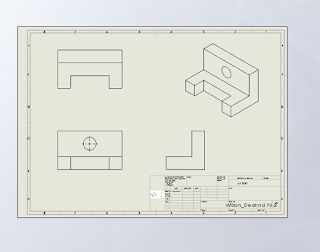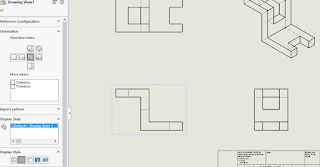Hey, this is the 12th update on
my SolidWorks blog
This week is about Rendering and Decals.
As the Lego Man has been completed, it’s
now time to finish it off by rendering it in the desired colours and gloss finishes.
I decided to render my Lego man in similar
colours to the Lego figure I have been using as a reference this whole time.
I picked the ‘red low gloss plastic’ and
then in the appearance panel change the RGB colours so that I ended up with an
orange for the arms and a maroon for the rest of the Lego man.
I then moved on to creating the Decals for
the body of the Lego man, using the real Lego man as a reference. To save time I
downloaded one of the faces provided by my lecturer.
Placing the body decal was pretty straight forward.
When it came to putting the face on it was a little more difficult getting the
exact location, so that it would be centred on the finished assembly. When I first
placed the face decal on the head part it was on the back of the head in the
assembly.
Till next time,
Deanna (design student)
Deanna (design student)